Learn how to never forget an important email, no matter how crazy your inbox gets.
Have you noticed your inbox is a gushing river, washing away everything important from coworkers and customers in the torrent?
ActiveInbox lets you pull out everything important, and secure it on higher ground.
In fact you'll have such great control, people will trust you as the one to get email done.
Giving an email a Due Date
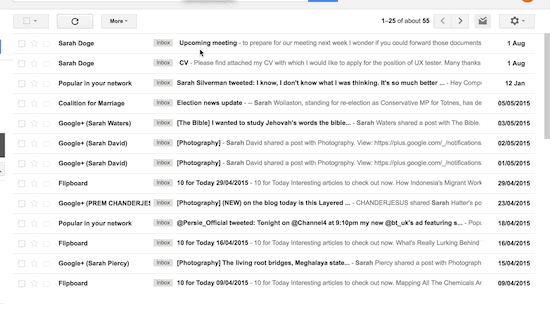
- Click the Due Date button at the top and select your completion date from the choices there.
- If the date you want isn't one of our common dates, select Choose a Date and pick the one you need from the calendar
Your Today list is unmissable
Above your inbox, you can click 'Today' and work through your lightweight list.
You can even prioritize your Today emails so you go home satisfied you did what matters.
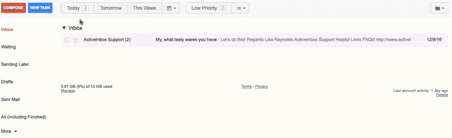
Finishing a task
When you've completed a task, just click the Done button which has a check mark on it.
FAQ
Can I use them on mobile?
ActiveInbox doesn't have a mobile app, but there is a workaround.
Because behind the scenes, ActiveInbox's due dates are really just Gmail Labels.
So you can make due dates work on email client, including on mobile.
Check out the Mobile page for more detail.
What happens if I need multiple due dates?
E.g. one to remind me when to next take action, and one for when the deadline is truly happening?
We suggest you treat Due Dates like the next time I should do something date, and keep altering it every time you revisit the email/task. You could store the real deadline in the Notes field as a reminder.
Can I set a specific time for my Due Date?
If you're thinking 'I want to set a time for my reminder, e.g. to call Sue at 10am' then please remember that time-specific actions have a better name: appointments. And they're much better managed on your Google Calendar (it'll even send a reminder to your inbox!).
ActiveInbox makes this easy. The Due Dates dropdown has an option to Add to Calendar that lets you track the email from there.
What if I need to track something without a due date, but still needs looking at later?
We suggest you add it to your 'Low Priority' list, which is a button to the right of your Due Date dropdown.
Then once a week, review your Low Priority list - which similarly to Today, is available from the dropdowns above your inbox.
What is the difference between Due Dates and Waiting On reminders?
Essentially, Due Dates mean I have to complete this by day X, keep my attention on it as it approaches. Whereas Waiting On reminders mean "This item is blocked, keep it off my mind until they do something, or it's time to follow them up".
You can apply both. For example, if you need to complete something by next Wednesday you could set a due date for then. But to help you complete it, you have to get information from a colleague, and so you send them an email and add a Waiting On reminder for tomorrow.
Can a Due Date return the email to my inbox?
As a team, we've wrestled often with the question 'should we put all emails that have hit their reminder back into the inbox?'. Well, we went ahead and tried it as an experimental feature, and do you know what happened? Everyone kept bringing things back to their inbox, clogging it up, and then promptly setting the reminder for tomorrow. It created a growing tidal wave of emails ahead of you.
That might be common deadline behavior, but it's the exact opposite of what we stand for: helping you keep a clear head and stay in positive, relaxed control throughout your day. We believe it's much better to keep a simple Today list, ordered by priority, and then work through it - while staying away from the noisy interruptions coming into your inbox.
If you don't know why Due Date are removed from your Inbox
It's a preference you turned on, called Auto Archive. Don't worry, ActiveInbox is tracking it, and now you're one step closer to Inbox Zero. If you're ever worried, click 'All Mail' on your sidebar and you'll see everything.