Learn how to focus on a handful of folders, instead of 100s of overwhelming emails.
How to create folders in ActiveInbox
Just open an email, and press the Folder button. From there you can pick one from the folder tree, or create a new one.
The magic happens when you can sort emails by due date or person in your project folder views.
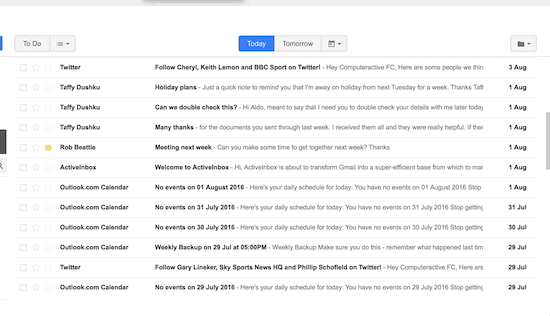
And you can create a sub folder too.
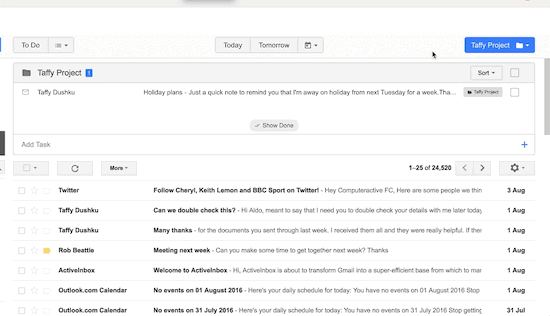
Removing an email from a folder
It's as easy as clicking the Labels dropdown again, and unchecking the label.
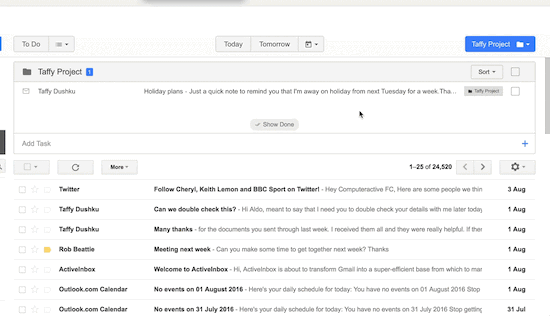
How to edit and delete folders in ActiveInbox
Just delete it straight from the folder menu.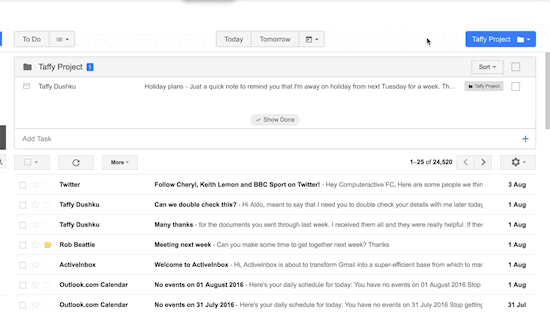
How to manage and view your folders
They're above your inbox. Click the folder icon and open your chosen folder.
You can then increase your focus further, by dragging the most important emails to the top.
Or sort it into a handful of big picture items (e.g. by due date, or person).
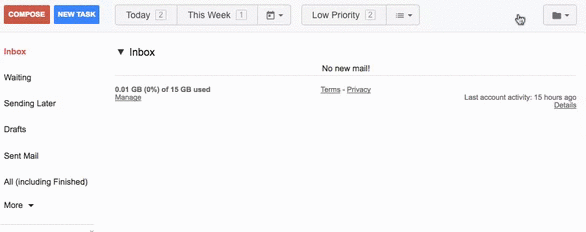
Pinning a popular Folder
If you're working a lot on a particular folder, you can pin it as a button so it's much easier to select.
Prevent email overload by using Gmail's handy filters
An uncluttered inbox is like balm to our fractured productivity. Use Gmail's handy filters to save time and get organised by creating folders automatically based on your search criteria.
For instance, you can have all emails from a certain person or company go straight into a folder. You can even tell the filter rule to skip the inbox.
You can also put it on a task list at the same time. All you have to do is add a Gmail priority label that ActiveInbox recognizes. E.g. !To Prioritize or !High Priority. Find out more about priority labels (you can even sort a project folder this way).